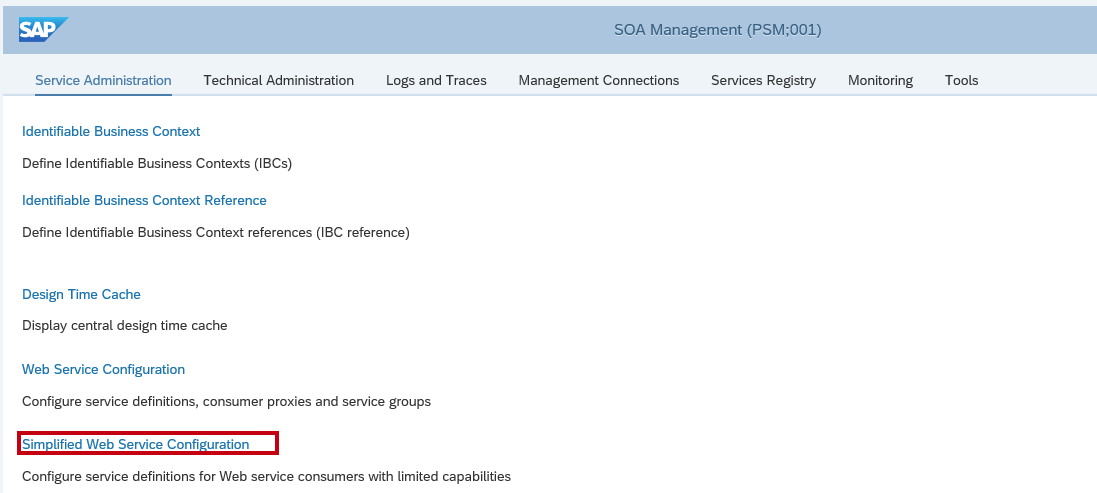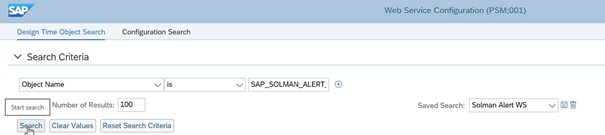User Tools
Sidebar
 Add this page to your book
Add this page to your book  Remove this page from your book
Remove this page from your book Table of Contents
SAP Solman PULL Connector Guide
This connector is made to send information's back to SAP Solman.
Before you begin
Role required: evt_mgmt_admin
About this task
Open Service Now instance, navigate to Event Management > Event Connectors (Pull) > Connector Instance and click New.
Fill in the Connector Name, Description, as a connector definition choose “SAP_SolutionManager”. Enter the SAP Solman address in Host field and add Basic auth credential, corresponding to the SAP web service User.
Note: When adding bi-directional functionality for a Push connector, the Connector Instance name must match the Source Instance field of the event generated by that source. The “connector instance” field is a combination of the SID + “_” + Mandant
For example, the following event is generated by the instance source PSM_001. To be able to send information back, you have to name your Connector Instance “PSM_001”.
Variable to set in Connector Instance Values :
| Name | Value |
|---|---|
| Client | This parameter is representing the client value in SAP, usually 001. |
| Port | SAP Solman WebService Port, default is 8000 |
SAP Solman Update
Each manual update of an alert is logged in the Update Queue table (em_connector_update_queue), and an event is sent back to SOLMAN using the Pull interface
The following table show the triggers used to update SOLMAN
| Action in Service Now | Action in SOLMAN |
|---|---|
| Close the Alert | Confirm the alert in the Alert inbox, alert is removed |
| Set alert in Maintenance mode | A comment is added in SOLMAN, adding a maintenance message |
| UnSet alert in Maintenance mode | Comment is removed in SOLMAN |
| Set alert in acknowledged mode | A comment is added in SOLMAN, adding a acknowledgement message |
| UnSet alert in acknowledged mode | Comment is removed in SOLMAN |
The Update queue business rule on the Alert table identifies each manual update of the alert and updates the connector queue with these changes. By default, changes to all alert fields are tracked.
The Event Management - Queue connector processor schedule job dequeues alert changes and sends them to the MID Server. By default, this dequeue process is performed in batches of 1,000 alerts. You can configure this batch size using the evt_mgmt.max_update_source_records property.
Enable SAP_SOLMAN_ALERT_INBOX with SOA manager in Solution Manager
- Navigate to SOA MANAGER in your solution manager: /sap/bc/webdynpro/sap/appl_soap_management?sap-client=XXX&sap-language=EN#
- Click on Simplified Web Service Configuration, then validate the formular to activate the service.
- YOU MUST USE SIMPLIFIED MODE, the resulting web services will be different with other modes and not compatible with the connector
- Select search
- Check the row with the creation type Simple consumer related.
- If something wrong, please follow this procedure:

 Manage book (
Manage book ( Help
Help