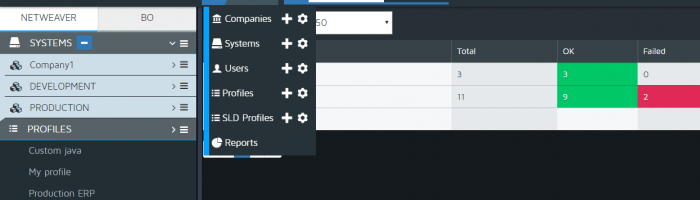User Tools
You are here: Welcome to Redpeaks (Pro.Monitor) Wiki » products » Pro.Monitor » Pro.Monitor V6.6 » 2. Pro.Monitor User guide » 3. User interface » 2. Views
Sidebar
products:promonitor:6.6:userguide:userinterface:views
Table of Contents
2. Views
Top left corner of ProMonitor main page you will find the button Configure:
- This feature has been designed as a shortcut toolkit.
- The user can directly create and manage main ProMonitor entities such as companies, systems, users, profiles, SLD profiles and reports.
- Click on the plus icon to create a new component, or choose the gear to open the component manager.
Component Manager
- Click on a small gear icon (managing icon) to open a window on manage mode
- All elements will be displayed. The user the possibility to create, edit, update, delete, etc any element present on the list (see systems managing window in the example here below).
- To create an element, click on a small plus icon (create icon) of a given ProMonitor entity (see SAP users creation window in the example here below).
Reports
- Click on Reports to display a screen having all reports generated by ProMonitor grouped by companies.
- Click on a View icon to open the report on a new browser tab.
- Click on a Download icon to download the report under a html page form.
- To delete a report, check any checkbox (left of every row) to select a report and then click on “Delete selected files”.
- Top left checkbox allows to check/uncheck all checkboxes at once.
/home/clients/8c48b436badcd3a0bdaaba8c59a54bf1/wiki-web/data/pages/products/promonitor/6.6/userguide/userinterface/views.txt · Last modified: 2019/02/04 11:02 (external edit)
Except where otherwise noted, content on this wiki is licensed under the following license: CC Attribution-Share Alike 4.0 International